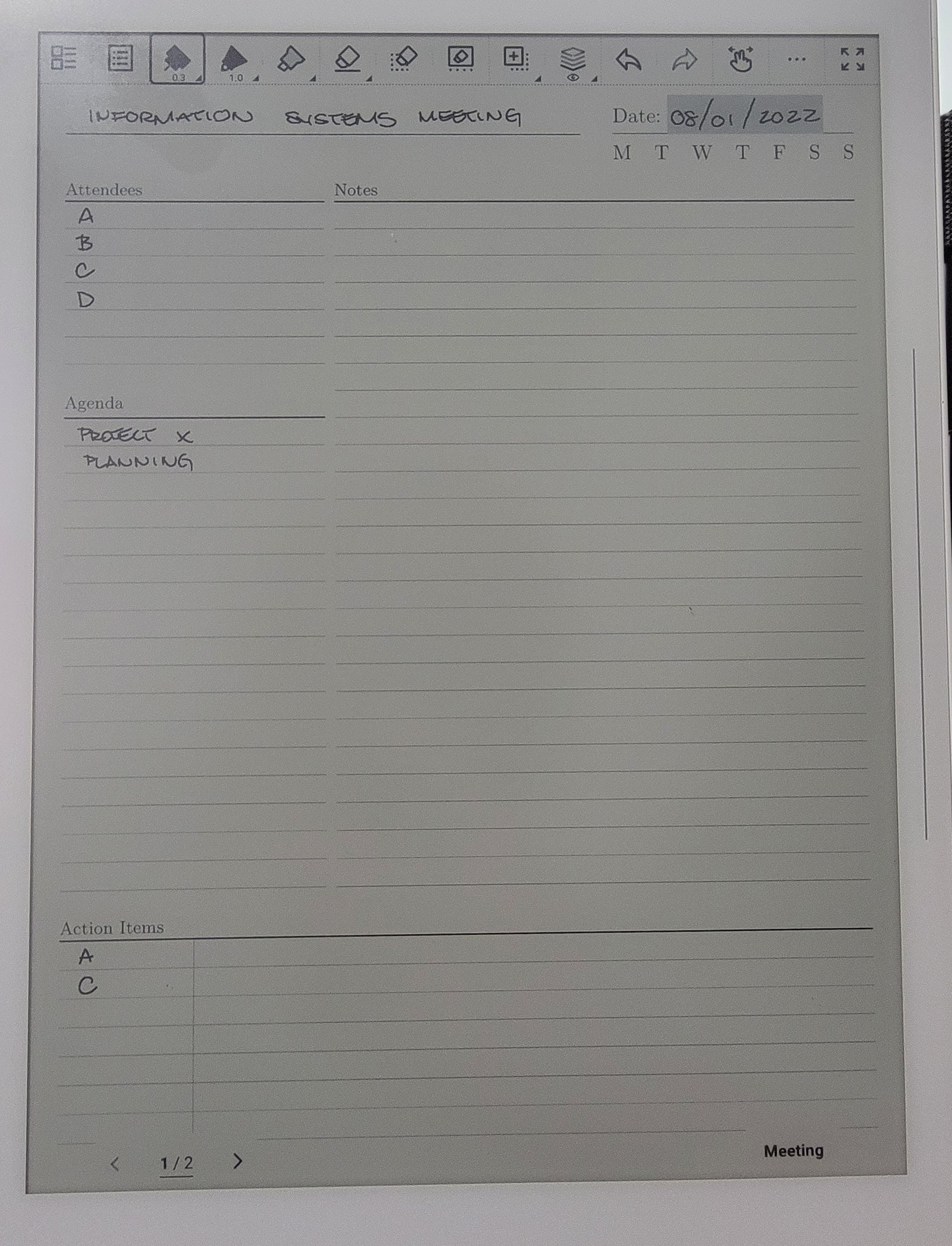One notebook for all meetings
Using one continuous notebook will be easier for retrieving notes from a certain meeting
These are the features used on the Supernote for this workflow:
Template
Layers
Title
Keywords
Star
Create a new notebook
Apply the meeting minutes template
On the main layer fill the following out:
Put the date and turn the date into a title
Give a name to the meeting
Agenda
Action Items
Use the lasso tool to create keywords
I use this feature to create new projects on the horizon discussed in the meeting
Create a star next to any action items assigned to you
Create a new layer and label “Agenda”
This is the layer where all the notes from the meeting is written
Optional: Create a layer and label “Planning”
I use this layer to layout the necessary steps I need to take in order to achieve what was discussed on the “Agenda” layer
Optional: Create a layer and label “Updates”
List any updates that may occur
Toggle between layers to track the progress of the agendas discussed in the meeting.