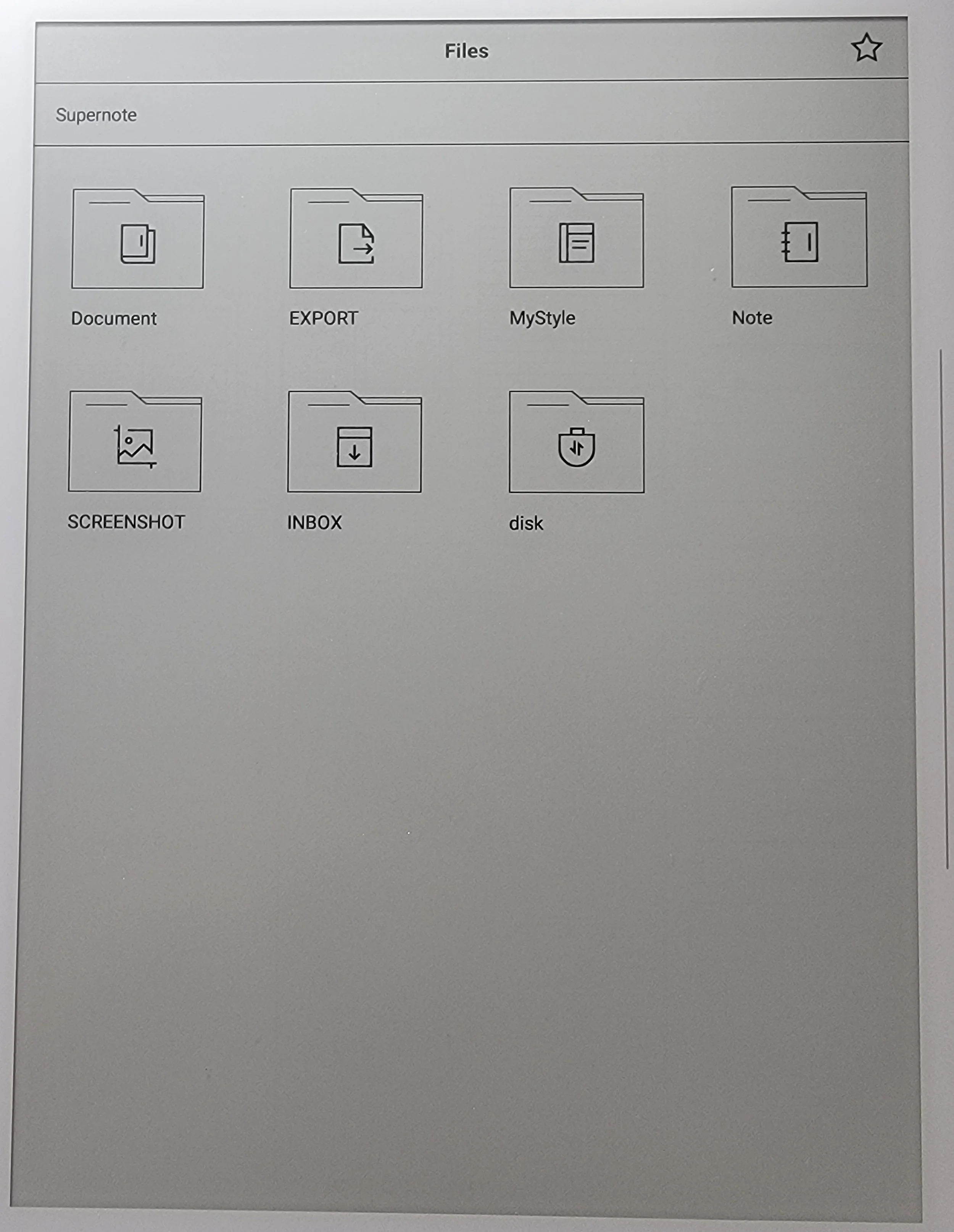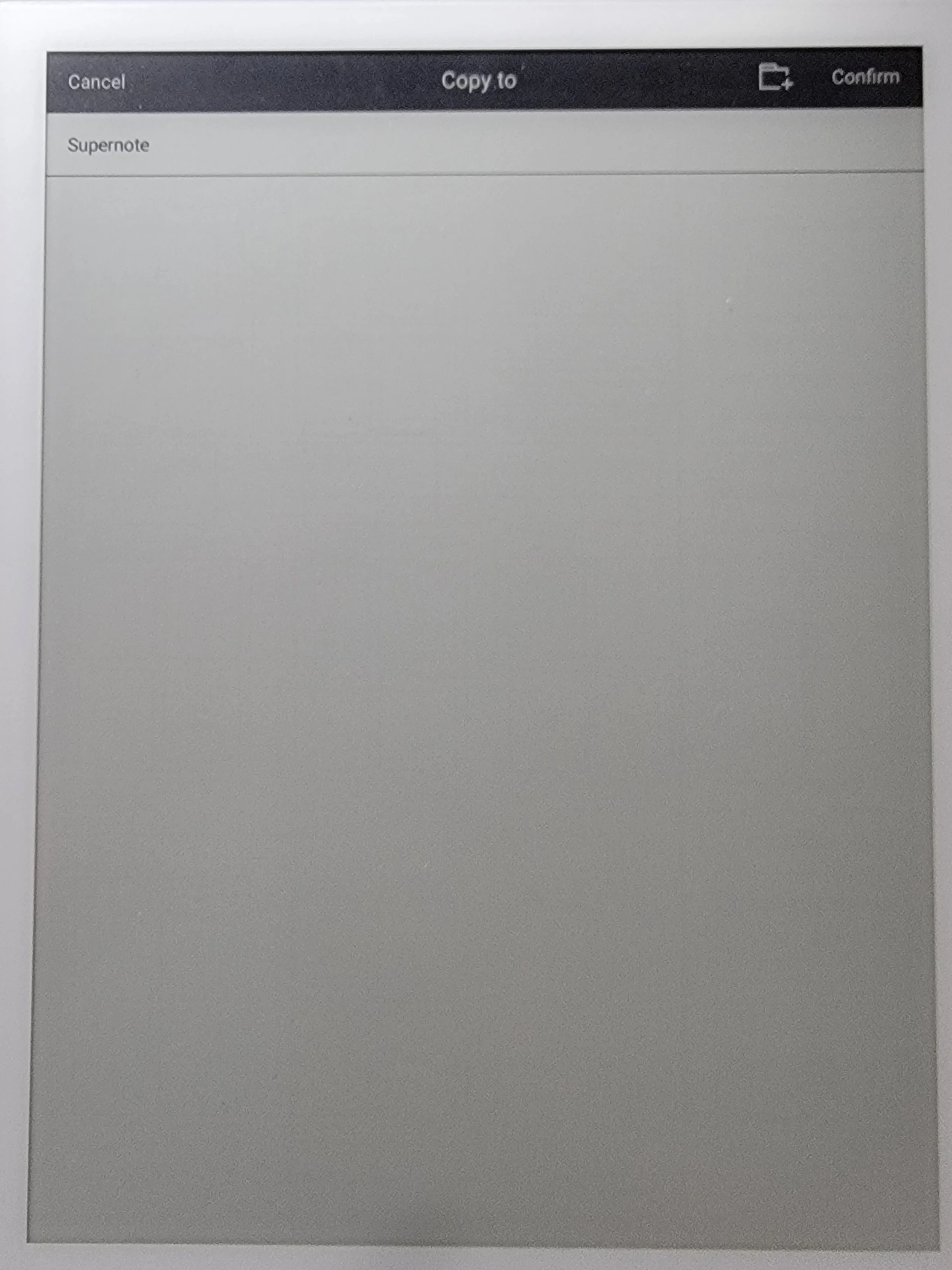Saving files via otg
This process primarily benefits users who work offline with their Supernote. However, this process can also be another method for users who sync regularly as a secondary backup option.
Navigate to the file you wish to save
Press and hold on the file until an option menu displays on the top.
Hit Copy or Move button
Once the button is hit, the device will navigate to the root folder
Plug in the USB
A new folder for the USB should appear
Open the folder where you wish to save
Hit confirm